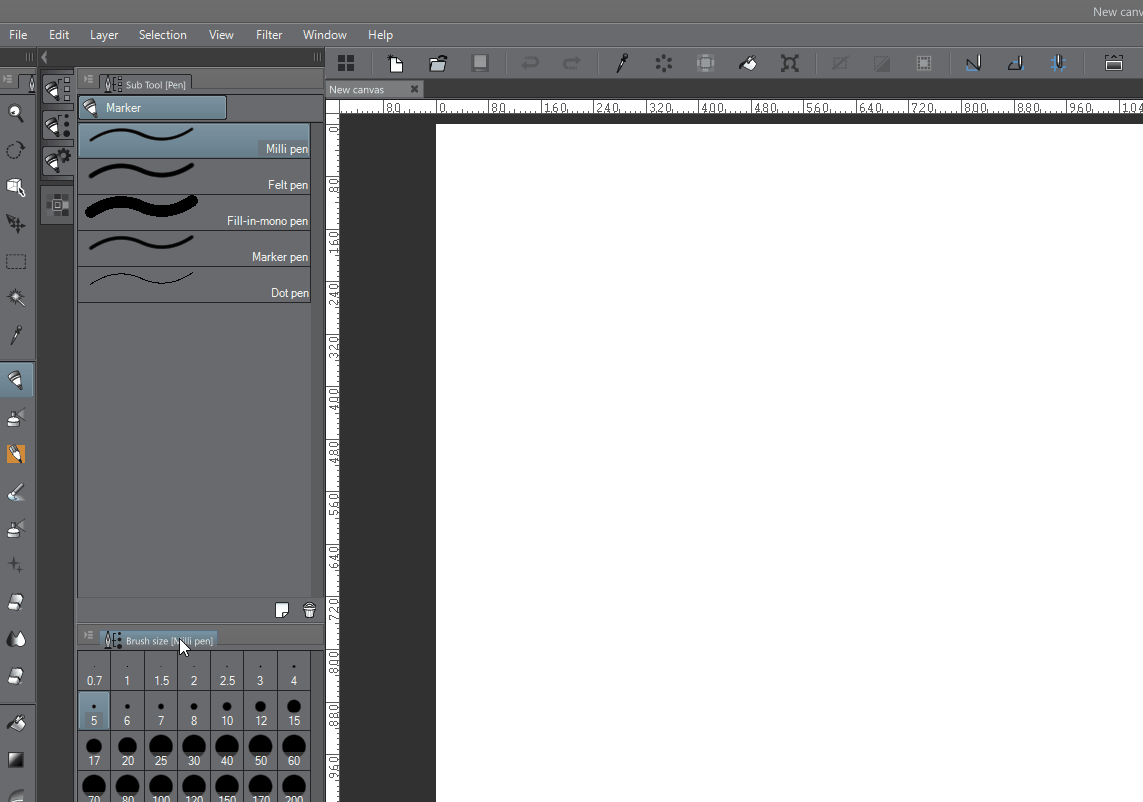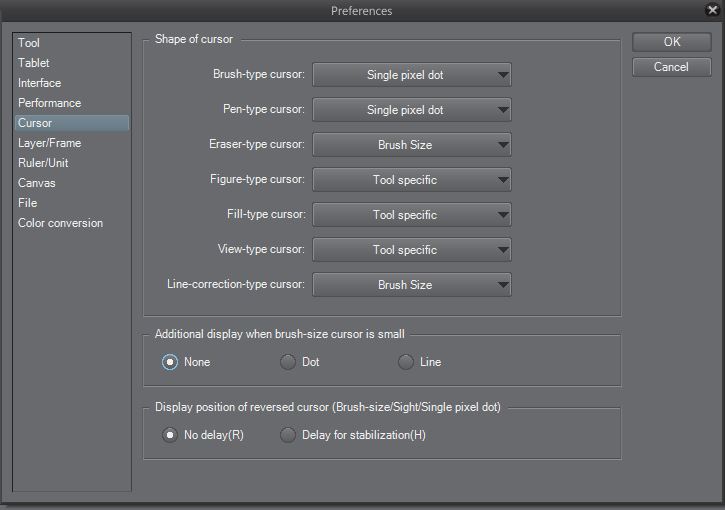Having trouble with your Surface or other pen-enabled tablet with Manga Studio 5? I have too for some time, but over the months of fiddling around, I’ve found some interesting tricks with the interface that transform the program from something that you have to work around to an intuitive workstation.
This post is going to grow over the next couple of weeks as I discover more interface tricks.
Try Out the Single Pixel Dot Cursor
After using OneNote for a couple months for school, I had a epiphany about perceptible lag with brushes. When I see the cursor under the brush tip, I automatically try to adjust for the visual lag before I even make a stroke. When the tip is minimized or invisible, cursor latency becomes less perceptible simply because its not visible until you make the stroke.
Cursor changes are based off of type. You can set them by going to File > Preferences… > Cursor.
Use the Brush Size Palette as a Scroll-able Wheel
The Brush Size Pallete window has interesting properties. It can be picked up, docked to the side and shrunk into a small column. On touch-enabled devices, you’re able to access all brush size presets without sacrificing precious space.